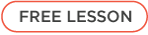Requirements for Marvegos Online via Zoom:
- A computer or laptop with a webcam and microphone
- Enough table space in front of device for stretched paper and art supplies
- Supplies and tools for the day’s class
- To get a list of supply needs for each series, go to that specific series’ webpage.
Guide to getting started on Zoom
After signing up for a series, you will receive a confirmation email containing a Zoom registration link. Before the first class, use this registration link to register each child enrolled to receive the Zoom meeting ID, link and password via email. You only need to register once. The meeting details will remain the same for the duration of the series. To get Zoom set up, you can download the app in advance. If this is your first experience with Zoom, we recommend testing it right away and contacting us if there are any issues with the sound or video quality. Simply click the link provided Zoom link and then follow the prompts to set everything up.
The first class will be extended by 10-15 minutes to assist students with setting up their equipment and work area. We ask parents sign up 5 minutes prior to the start of each subsequent class. Make sure to close out any other browser tabs or windows and quit all other applications on your computer or device so you will have the best connection possible. You’ll want to take the Zoom meeting wherever you get the best signal in your home. A hard-wired connection is preferred, but a strong WIFI should work.
Once logged on, you will enter the waiting room. Just wait for the instructor to admit your child. This provides a safety measure to ensure only registered students are allowed into class.
During the meeting, select Speaker View. Be within earshot of your child in case of disconnection or technical issues. If you experience any technical difficulties during the meeting, you can email art@marvegos.online.